I am facing issues while scanning for broken links. My scan is stuck. What should I do?
Your scan can get stuck due to following two reasons:-
1. Your hosting provider does not support WordPress cron.
2. Cron is not getting executed on WordPress as cron execution on WordPress requires a minimal amount of traffic.
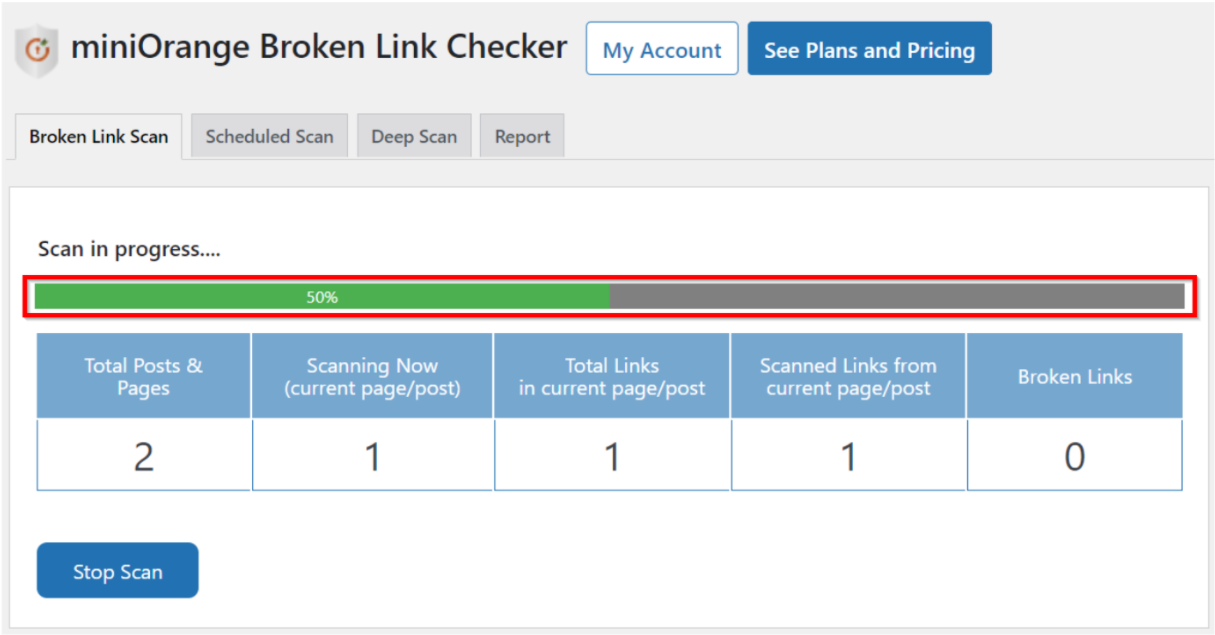
You can follow the below given debugging steps to resolve your issue in no time.
You can check whether scan/cron is started or not is by using the following steps:
Method 1. Install and activate wp-crontrol plugin.
Steps to install and activate wp-crontrol plugin.
Step 1. Go to the plugins option from the left menu bar and then click on Add new.
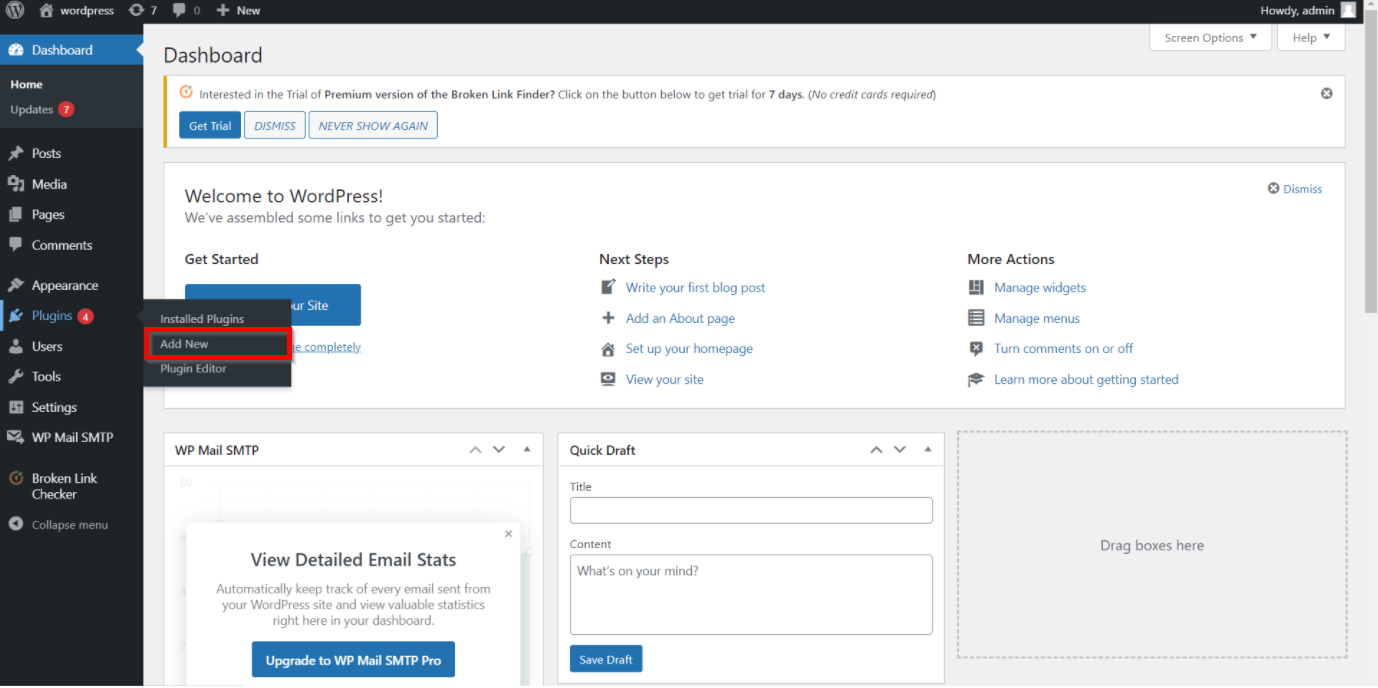
Step 2. Search for wp-crontrol plugin in the search bar.
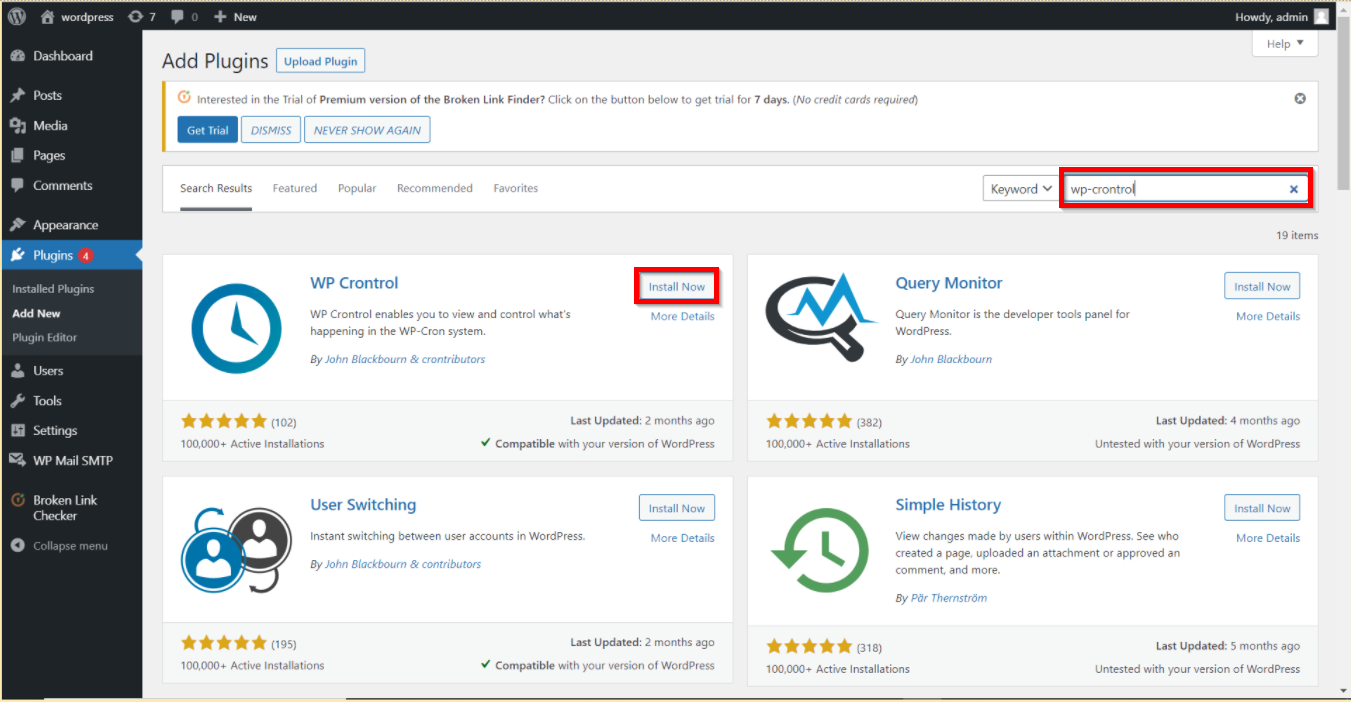
Step 3. Click on the install now button.(Installation process will start).
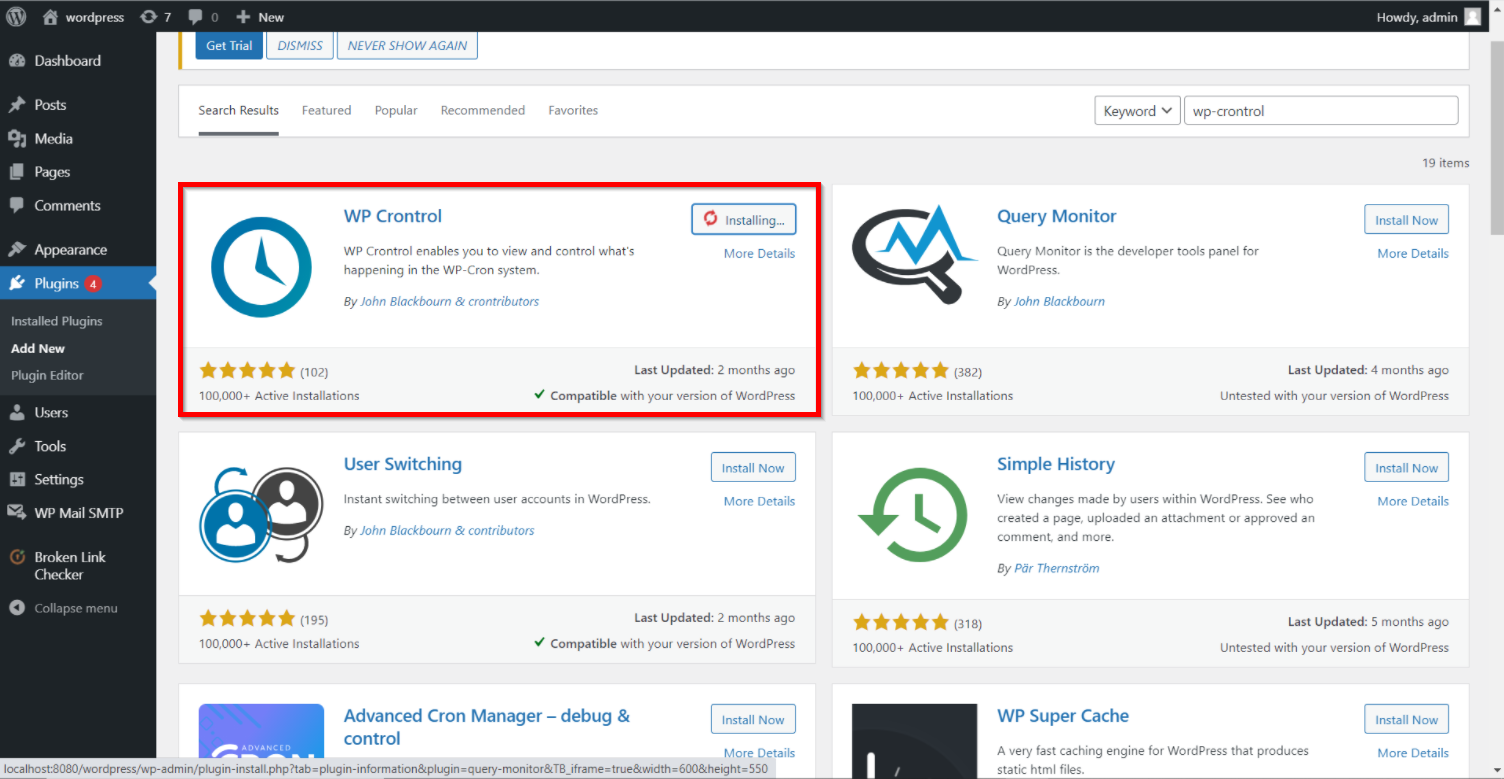
Step 4. Click on the Activate button.
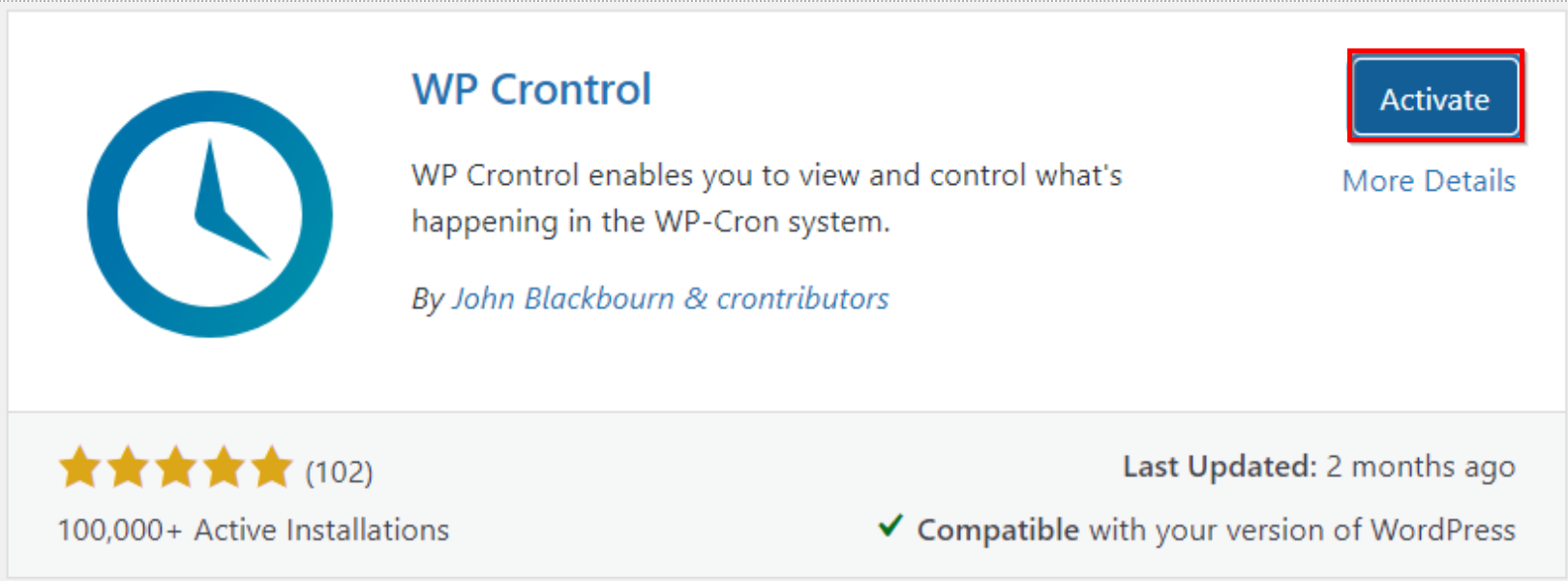
With this, the installation and activation of WP Crontrol is complete.
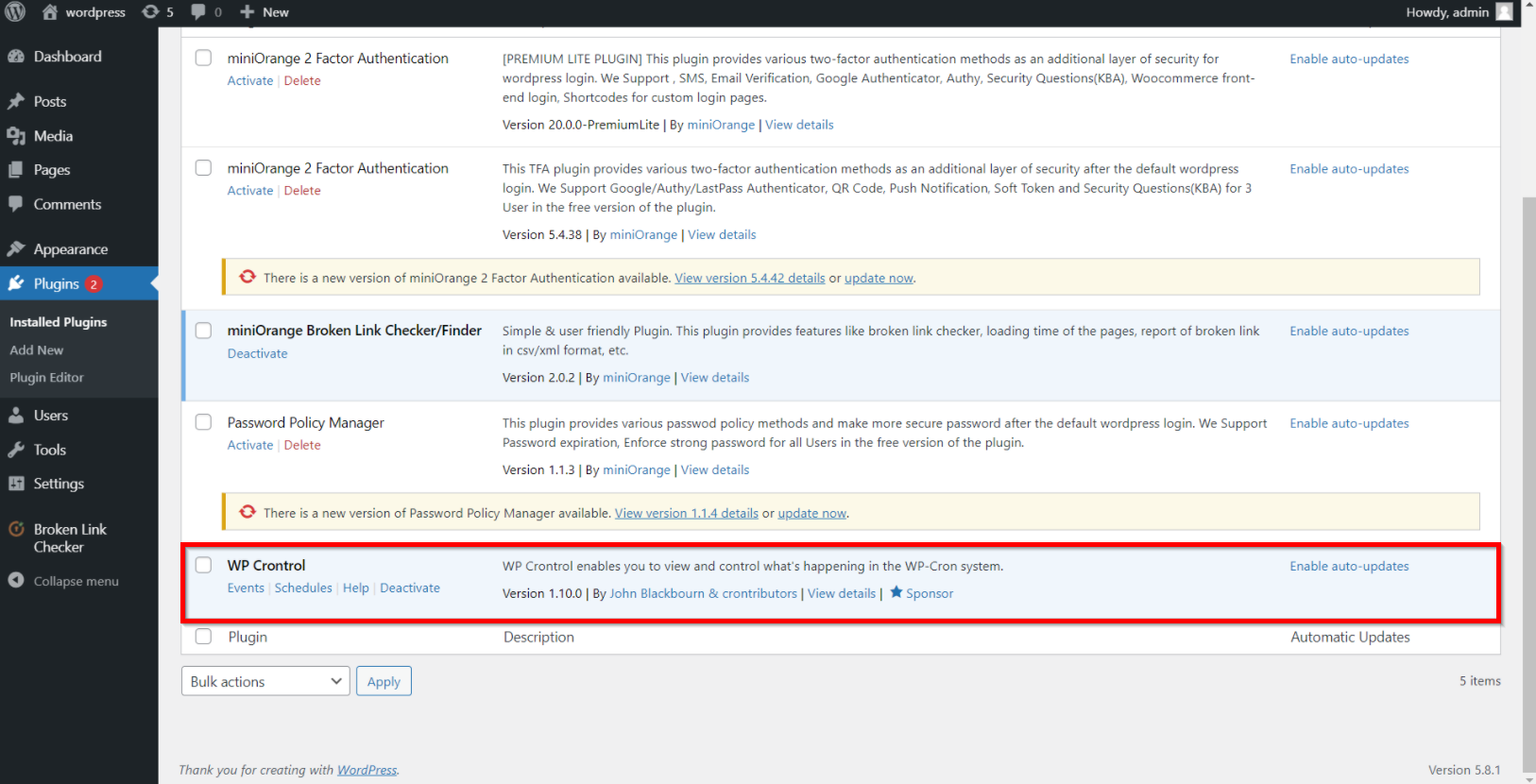
Step 5. Click on Events and go to the Cron Events tab.

Step 6. Search for moblc_scan_cron_hook in the search field.
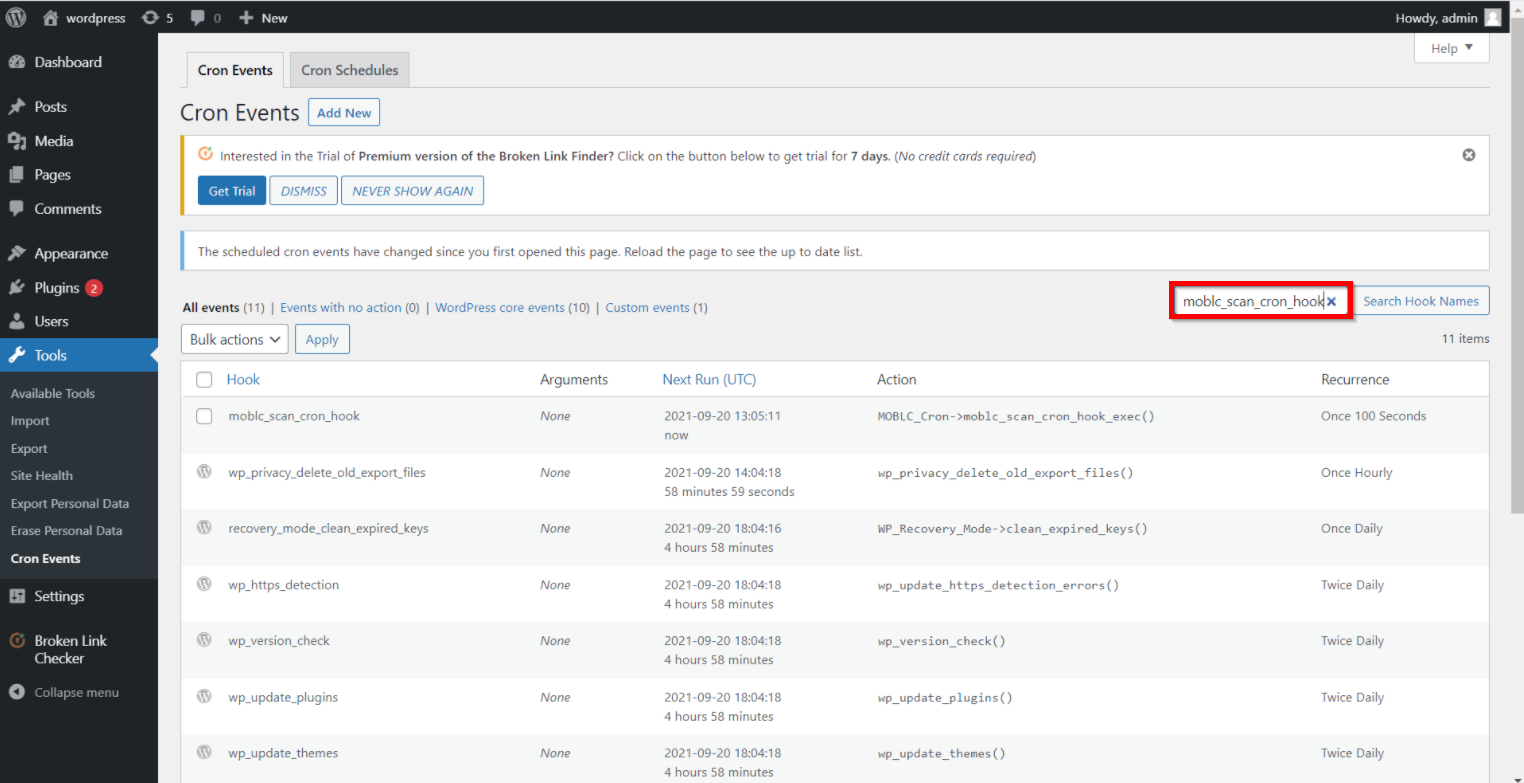

If cron is available then click on Run Now.
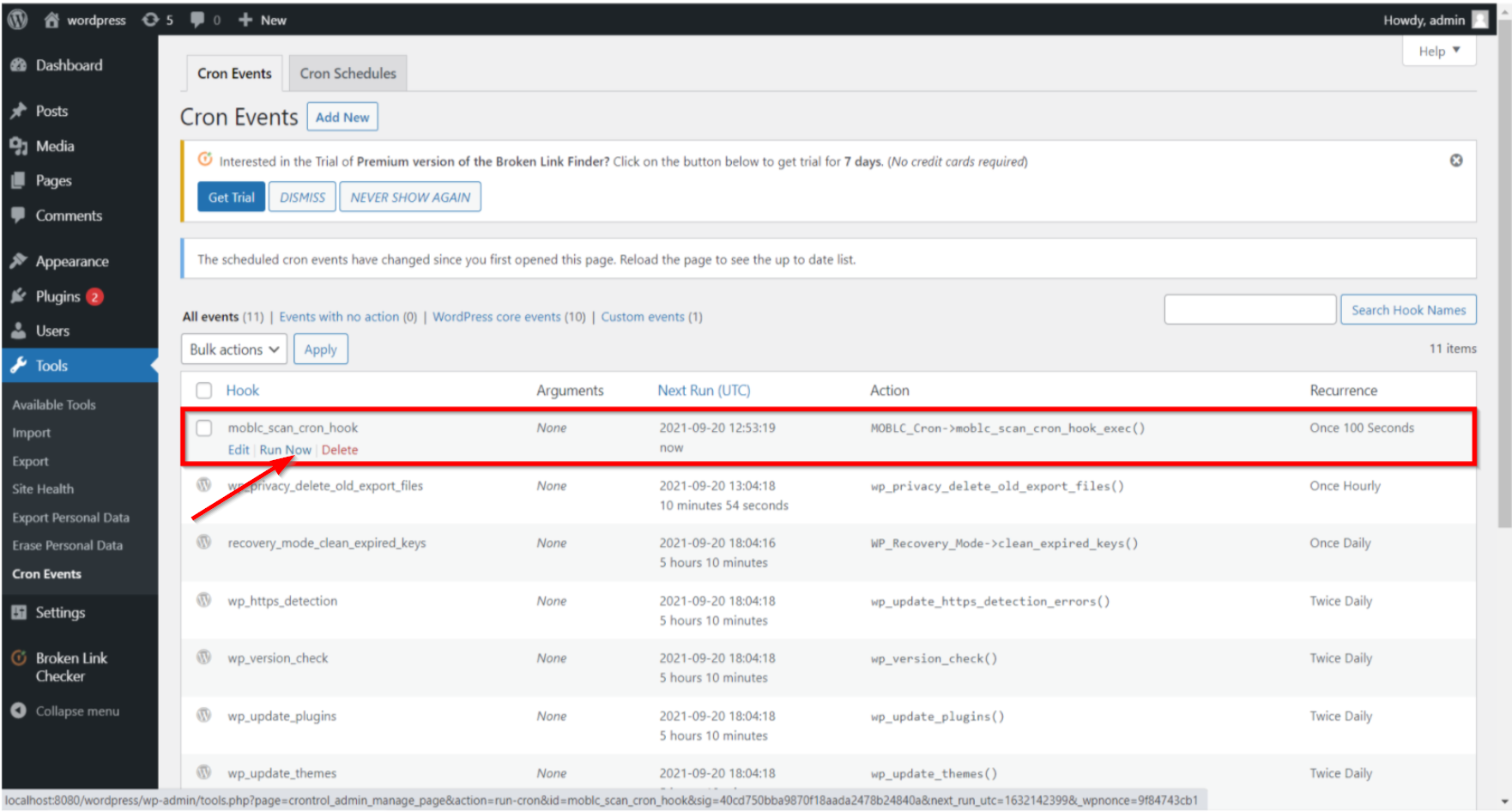
If moblc_scan_cron_hook is not available then create a new cron with the following details:-.
| Field name | Value |
|---|---|
| Event Type | Standard cron event |
| Cron Name | moblc_scan_cron_hook |
| Arguments | (Leave Blank) |
| Next Run | Now |
| Recurrence | max_time(100s) or Every minute (every_minute) |
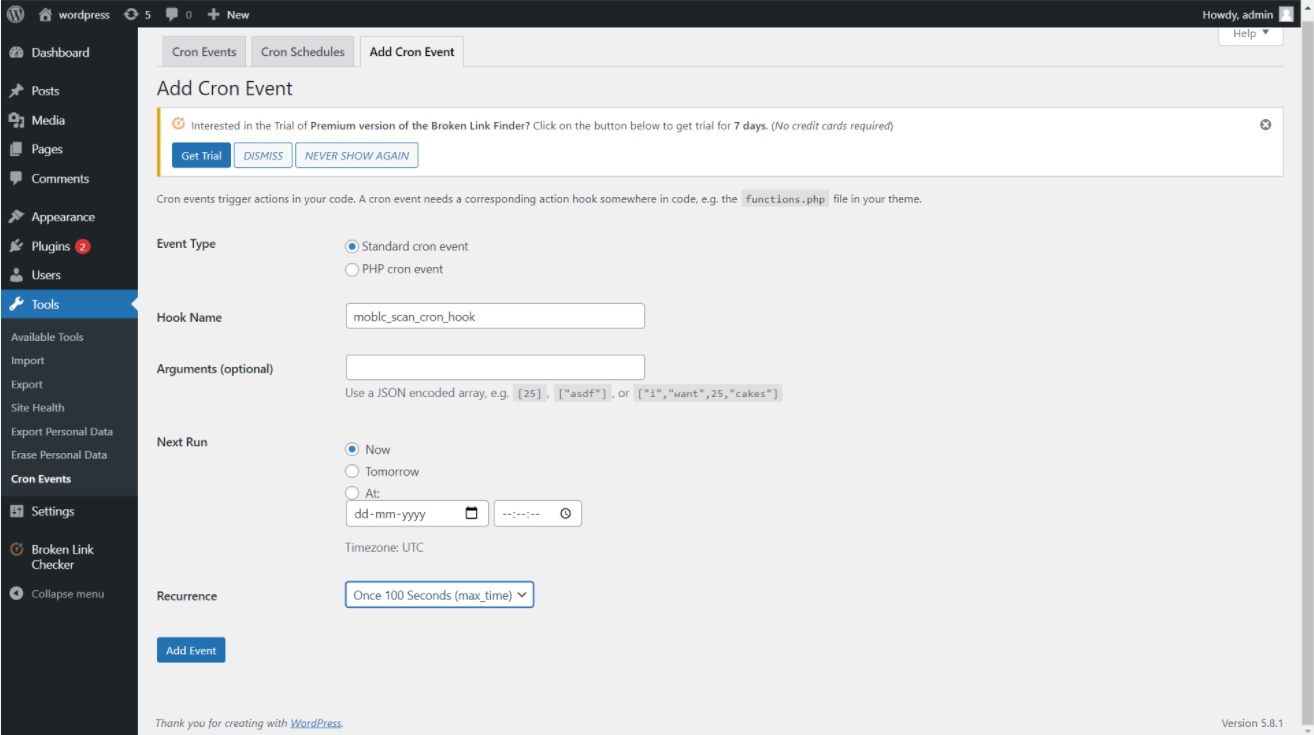
Click on Add event. The creation of the cron event is successful.
The scan should start resuming after 1 or 2 minutes.
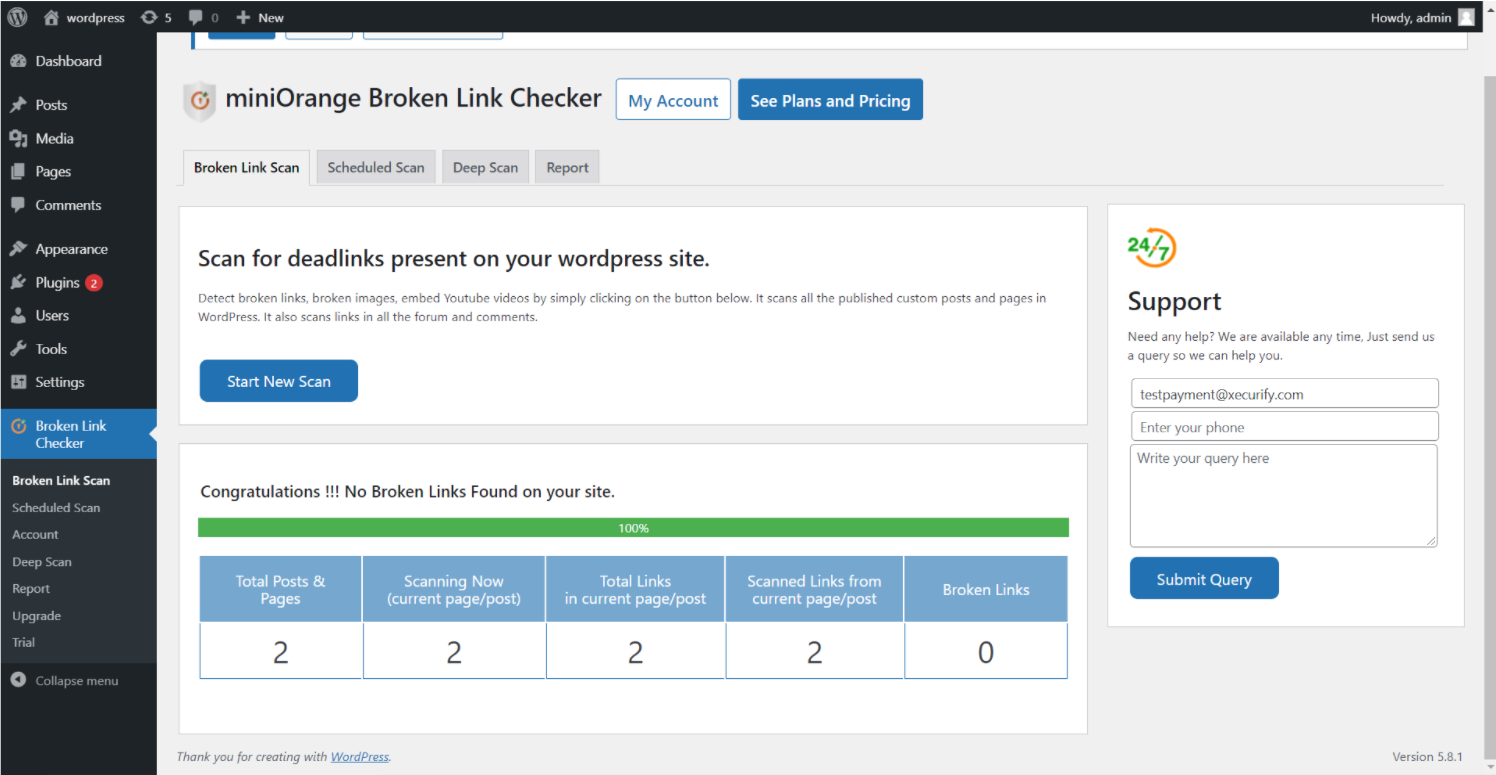
Method 2. If the above steps do not work then you need to create a Cron Job on your hosting provider
You can use the same data as mentioned in the above table to create a cron job.
You can also contact your hosting provider for the same or else we can help you set it up in the meeting. You can reach out at 2fasupport@xecurify.com for the same.