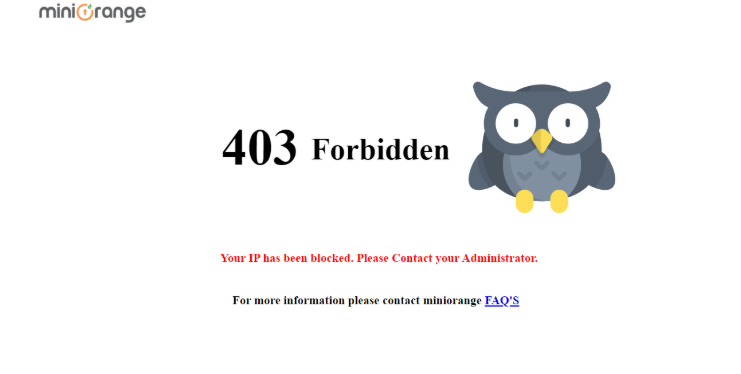IP Range Blocking
-
If you have a large number of Blacklisted IP addresses that are attacking your website and they are within a particular range, we provide you with an option to block the whole range of IP addresses using the IP range blocking feature.
-
If an IP address falls within the range of the blocked IP addresses and tries to access your website, that request would automatically be shown the 403 Forbidden page and will be restricted from accessing your website.
I want to block a particular range of IP-addresses or a group of Ip addresses
-
Click on the miniOrange 2-factor plugin and enable 2FA and Network Security features.
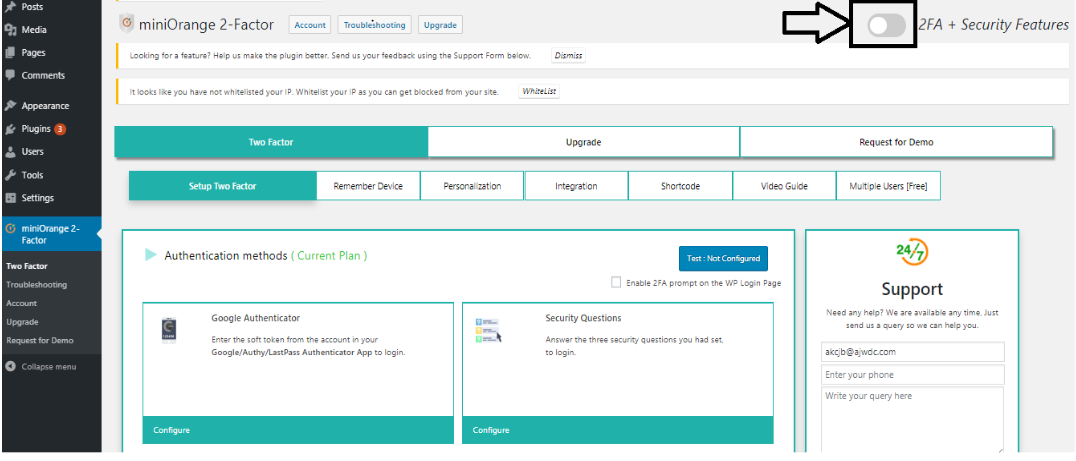
-
Go to the Advanced Blocking tab.
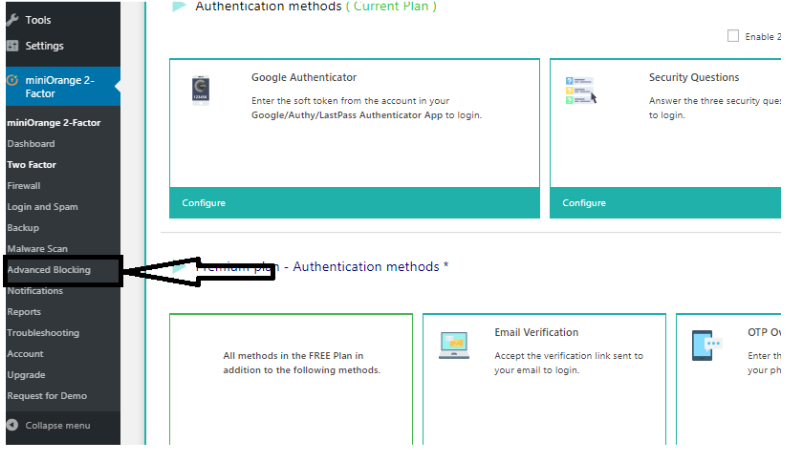
-
Go to IP Address Range Blocking and enter the range of IP addresses you want to block. Suppose you want to block IP’s from 10.10.10.0 to 10.10.10.200, your Start IP will be 10.10.10.0 and your end IP address will be 10.10.10.200. After entering the range click on the Block IP range button.
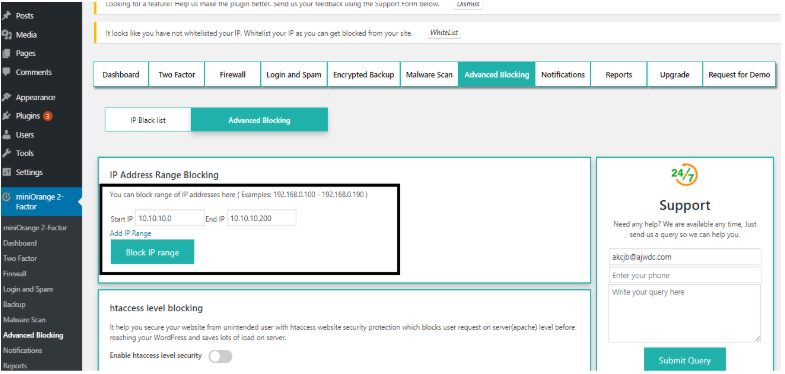
-
You can see the IP address ranges that have been blocked here
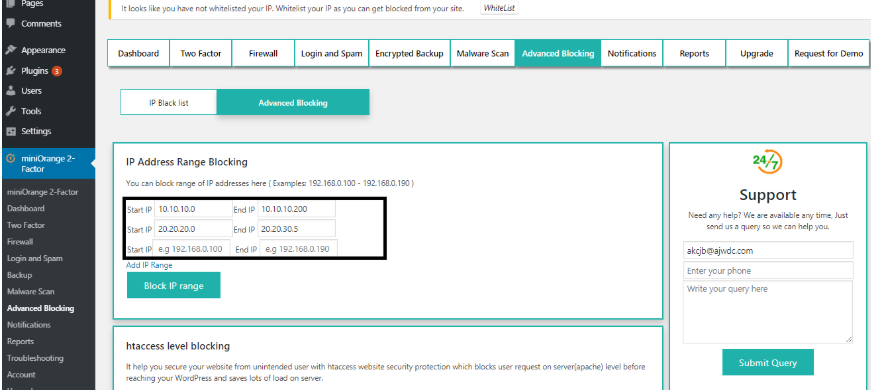
-
If an IP address which falls under your blocked IP ranges tries to access your website, that access will be forbidden and shown the following page